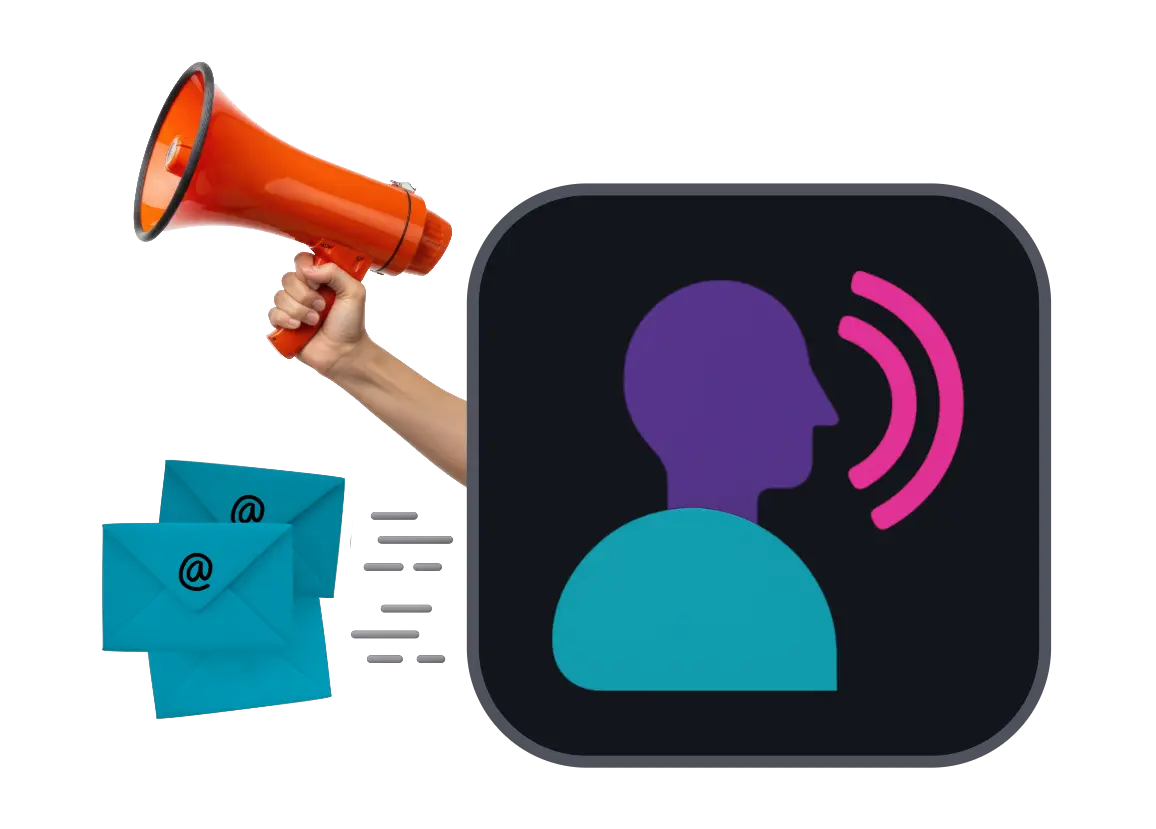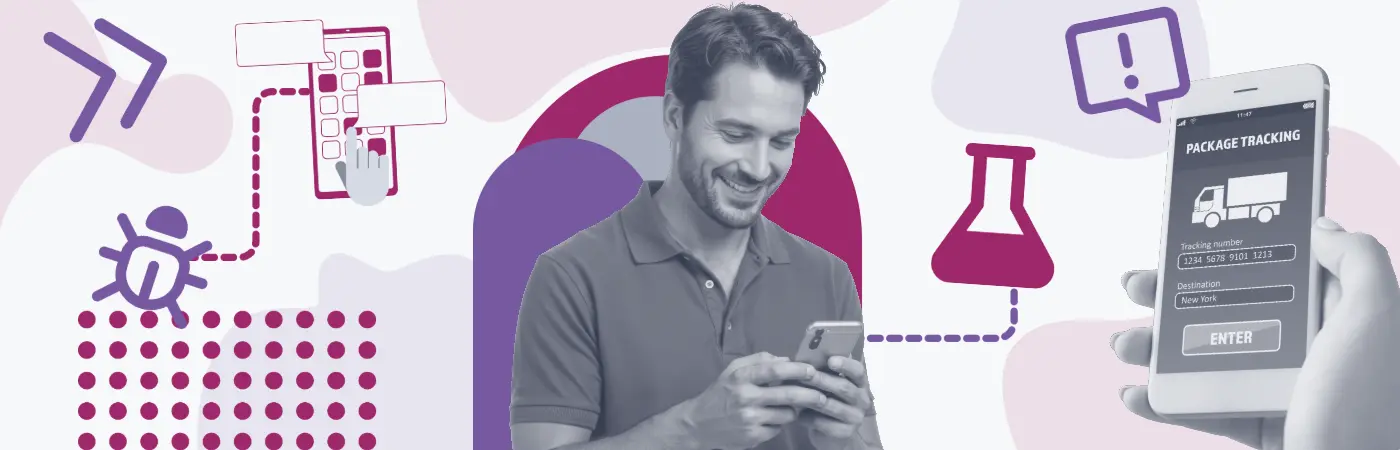After countless hours spent building your app and endless meetings to ensure you're building the right thing, you now have a need, a need for user feedback. If you are planning on releasing an Android mobile app there's a clear path to how you get there and it's through the Google Play Store. The Play Store offers a robust platform for releasing your app into various stages of beta testing. But getting your app in front of would-be Android customers can be a little tricky. Let's walk through the process of posting your app on the Google Play Store using different testing tracks so you can start getting feedback from beta testers!
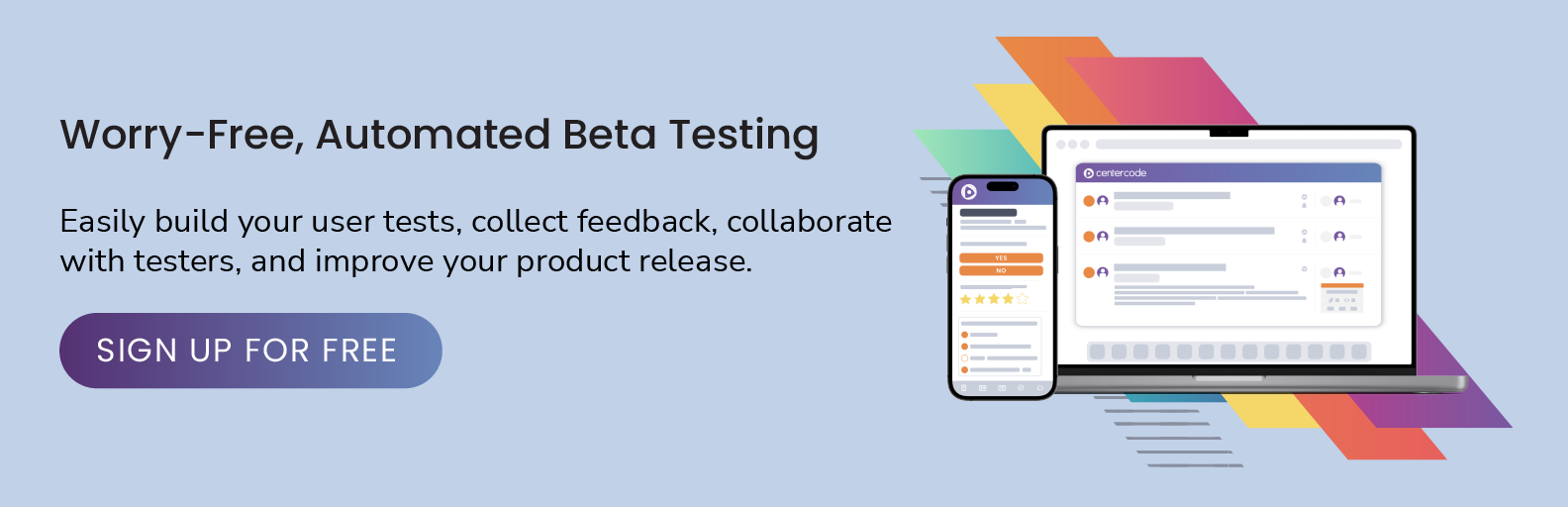
1. Before you get started
Before starting, ensure your app has a unique Bundle ID or application package name(it should look like this (applicationId "com.yourdomainname.yourappname"), a signed app release, and meets size requirements (150 MB or less). You'll also need to create an account or sign into Google Play Console and become a Play Developer.
2. Set Up Test Details
Choose the testing method that suits your needs. Google Play Store offers three testing tracks: Internal Testing, Closed Testing, and Open Testing. Each track serves a different purpose and addresses specific testing requirements, if you'd like to learn more about planning your beta test check out our Mobile Beta Planning Kit.
3. Create Your App
Log into the Google Play Console and create a new application by navigating All application > Create application. Provide relevant information such as the app's title, descriptions, screenshots, hi-res icon, feature graphic, video link, application type, and category. Emphasize your app's beta testing focus and the value of user feedback in your descriptions.
4. Create a Release
Navigate to the App releases and select the desired testing track (Internal, Closed, or Open). Upload your app's APK or App Bundle files and review the release information. Ensure you've included any necessary test instructions, guidelines for your beta testers, and a link to your beta testing site with Centercode.
5. Share Your App with Testers
Depending on the chosen testing track, share the app's Play Store URL or opt-in link with your testers so they can download your app. You can create an announcement for your app for beta testers in Centercode or grab a list of beta testers to invite. Note that for Closed and Internal tests, your app won't be searchable on Google Play.
6. Set Your App's Content Rating
Go to the Content rating, enter your email address, choose the app category, and complete the survey. This will help Google understand your app's content and assign an appropriate rating.
7. Define Pricing & Distribution
In the Pricing & distribution, select "Free" for beta testing purposes. Choose the countries for distribution, indicate whether your app is child-directed, and specify if it contains ads.
8. Publish Your Beta App
After setting up the test details and creating a release, start the rollout for your selected testing track. Your app will be available for beta testers within a few hours.
9. Collect and Analyze Feedback
Encourage your beta testers to provide feedback on your app, submit bug reports, suggest improvements, and provide praise. Use their insights to fix issues, enhance features, and optimize your app's performance. Centercode can help you centrally manage all of this and more.
10. Iterate and Improve
Update your app in the Google Play Console based on the feedback received from beta testers. Continue to engage with your testers throughout the process, refining your app for the final release.
By following these steps and utilizing the Google Play Store's versatile testing capabilities, you can effectively gather valuable feedback and refine your app before launching it to the public. This process will ensure a successful app launch and a product that meets the needs of its users.
Would you like to learn more about mobile app beta testing? Download our free ebook on how to build a beta test plan for your app!